Prerequisites
Before you begin, make sure you have:- Pylar Account: Sign up at pylar.ai
- Database Credentials: Access to at least one supported database or data warehouse
- AI Agent Builder: An agent builder that supports MCP tools (Claude Desktop, Cursor, Windsurf, or custom)
Don’t have a Pylar account yet? Sign up for free to get started.
Step 1: Connect Your Databases
Start by connecting Pylar to your data sources. You can connect multiple databases and warehouses.Supported Data Sources
Pylar supports a wide range of data sources:- BigQuery
- Snowflake
- PostgreSQL
- MySQL
- Redshift
- AlloyDB
- Databricks
- And more…
Add a Connection
- Log in to your Pylar dashboard
- Navigate to Connections → Add Connection
- Select your database type
- Enter your connection credentials
- Test the connection and save
Step 2: Create a Project
Projects are containers for your views and MCP tools. All your work is organized within projects.- From the dashboard, click Create Project
- Give your project a name (e.g., “Customer Analytics” or “Error Monitoring”)
- Optionally add a description
- Click Create
Your project is now ready. You can create multiple projects to organize different use cases or teams.
Step 3: Create Your First View
Views define what data AI agents can access. They’re the only level of access agents get—no raw database access.Open the SQL IDE
- In your project, click Create View
- The SQL IDE opens with your available data sources
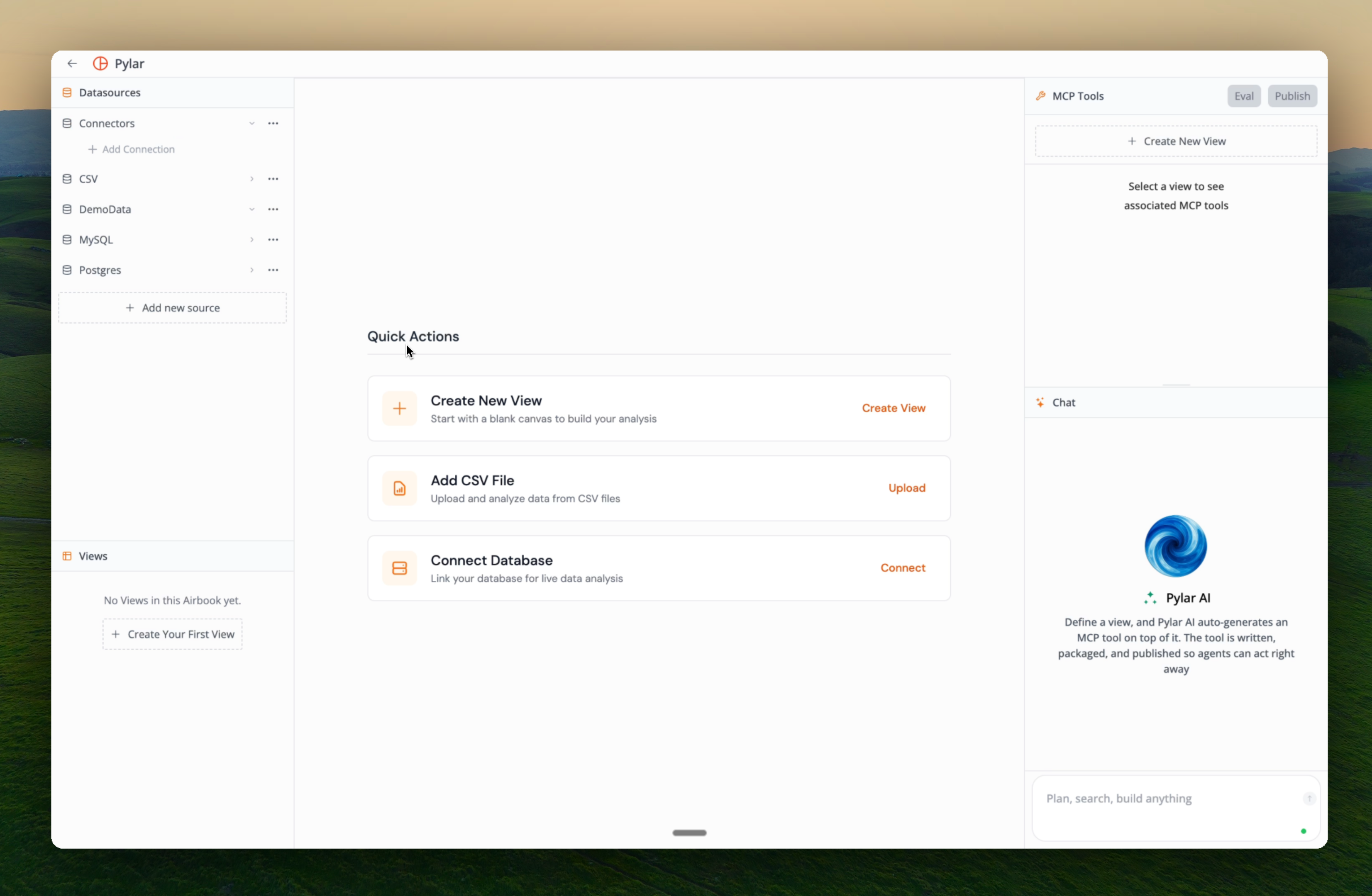
Select Your Data Source
- Choose a data source from the dropdown
- You can see available databases, schemas, and tables
- Select the database you want to query
Write Your Query
Use the SQL IDE to write your query. You can:- Query Single Tables: Select from individual tables
- Join Multiple Tables: Combine data from multiple tables
- Cross-Database Joins: Join across different databases and warehouses in a single query
- Apply Filters: Use WHERE clauses to filter data
- Aggregate Data: Use GROUP BY, aggregations, and window functions
Pylar’s SQL IDE supports all standard SQL operations. You can write complex queries just like you would in any SQL editor.
Example: Customer Analytics View
Example: Cross-Database Join
Save Your View
- Click Save View when your query is ready
- Give your view a descriptive name
- Add a description (this helps when creating MCP tools)
- Your view is now saved in your project
Step 4: Create MCP Tools
Once your view is created, you can build MCP tools that govern how AI agents interact with your data. You can create multiple MCP tools on a single view, each with different purposes.Method 1: Create with AI (Recommended)
Use natural language to describe what you want, and Pylar’s AI will configure the MCP tool for you.- Click Create MCP Tool on your view
- Select Create with AI
-
Write a natural language prompt describing what you want:
Example prompts:
- “Create a tool to fetch error codes, events, and deal information”
- “Build a tool that returns customer analytics by region”
- “Make a tool to get order history for a specific customer”
-
Pylar’s AI will:
- Understand your intent
- Configure tool parameters
- Generate tool descriptions
- Set up the tool schema
- Review the generated tool configuration
- Make any adjustments if needed
- Click Save Tool
Method 2: Create Manually
For more control, you can configure the tool manually:- Click Create MCP Tool on your view
- Select Create Manually
-
Configure:
- Tool Name: Descriptive name for the tool
- Description: What the tool does
- Parameters: Input parameters the tool accepts
- Query Logic: How parameters map to your SQL view
- Response Format: Structure of returned data
- Click Save Tool
You can create multiple MCP tools on the same view. Each tool can have different parameters, filters, or purposes, giving you flexibility in how agents interact with your data.
Step 5: Test Your MCP Tools
Before deploying, test your MCP tools to ensure they work correctly.- Click on any MCP tool you’ve created
- Select Test Tool
- Enter test parameters
- Click Run Test
- Review the results:
- Verify the query executes correctly
- Check the response format
- Ensure data is returned as expected
- Look for any errors
Step 6: Publish Your Tools
Once your MCP tools are ready, publish them to make them available to AI agents.- In your project, click Publish
-
Pylar generates:
- MCP Server Link: A unique URL for your tools
- Header Token: An authentication token for secure access
- Copy both the link and the header token
Step 7: Connect to Your Agent Builder
Add your published tools to any agent builder that supports MCP.Add to Agent Builder
- Open your agent builder (Claude Desktop, Cursor, Windsurf, etc.)
- Navigate to MCP configuration settings
- Add a new MCP server:
- Server URL: Paste your MCP server link
- Authorization Header: Add your header token (format:
Bearer YOUR_TOKEN)
- Save and restart your agent
Verify Connection
- In your agent, ask it to use your new tool
- The agent should be able to access your data view
- Test a few queries to ensure everything works
Your tools are now live! The agent can query your data through the governed views you created.
Step 8: Monitor with Evals
Once your agent is running, use Pylar’s Evals to understand how agents interact with your views.Access Evals
- In your Pylar dashboard, click Evals
- Select your project and view
- Explore comprehensive analytics
What You’ll See
Evals provide in-depth insights:- Interaction Patterns: How agents are using your tools
- Success vs. Errors: Track successful queries and failures
- Error Analysis: Detailed breakdown of errors:
- What errors occurred
- When they happened
- Why they failed
- How to fix them
- Query Shape: Understand the types of queries agents are making
- Raw Logs: Access full query logs for debugging
Use Evals to Improve
Based on evals insights, you can:- Adjust View Scope: Modify your SQL views to include or exclude data
- Refine MCP Tools: Update tool parameters or descriptions
- Add New Tools: Create additional tools for common use cases
- Fix Errors: Address issues revealed in the error analysis
Evals help you iteratively improve your views and tools. Make adjustments on the Pylar platform, and changes automatically reflect in all connected agent builders.
Iterate and Improve
One of Pylar’s key features is the ability to iterate without disruption.Make Changes Anytime
You can adjust:- SQL Queries: Update your view queries to change data scope
- View Definitions: Modify what data is included
- MCP Tools: Add, remove, or modify tools
- Tool Configurations: Update parameters or descriptions
Changes Reflect Automatically
- Make your changes in the Pylar platform
- Changes are automatically reflected in all connected agent builders
- No need to redeploy or reconfigure agents
- Agents immediately have access to updated views and tools
Key Concepts
Views Are the Only Access Level
Important: AI agents never get raw database access. They can only query through the views you create. This means:- ✅ Complete control over what data agents can see
- ✅ No risk of agents accessing unauthorized data
- ✅ All queries go through your defined views
- ✅ Full audit trail of all data access
Multiple Tools on One View
A single view can have multiple MCP tools, each with different purposes:- Different parameter sets
- Different query filters
- Different use cases
- Different agent interaction patterns
Next Steps
Now that you have the basics:- What is Pylar? - Deep dive into Pylar’s capabilities
- Why Pylar? - Understand the benefits
- Explore advanced features like cross-database joins and complex queries
- Build more views and tools for different use cases
- Use Evals to optimize your tools based on real usage
Need Help?
Our support team is here to help you succeed with Pylar