Overview
Connecting Pylar to MotherDuck allows you to access and analyze your MotherDuck data directly from Pylar. MotherDuck is a serverless analytics platform, and connecting it to Pylar enables seamless data querying and analysis.Prerequisites
- ✅ Pylar account with Analyst role or higher
- ✅ MotherDuck account
- ✅ Access to MotherDuck service token
Step 1: Log in to MotherDuck
- Start by logging into your MotherDuck account
- Ensure you have access to account settings
Step 2: Retrieve Service Token
- Once logged in, click on your username in the upper right corner
- Go to “Settings”
- You will see a service token displayed
- Copy this token—you’ll need it to authenticate the connection with Pylar
Step 3: Navigate to Pylar Connections
- Switch to your Pylar workspace
- Click on the “Connections” tab located in the sidebar
- You’ll see the list of available data sources
Step 4: Select MotherDuck Connector
From the list of available data sources, select “MotherDuck”. The connection setup screen will open.Step 5: Paste the Service Token
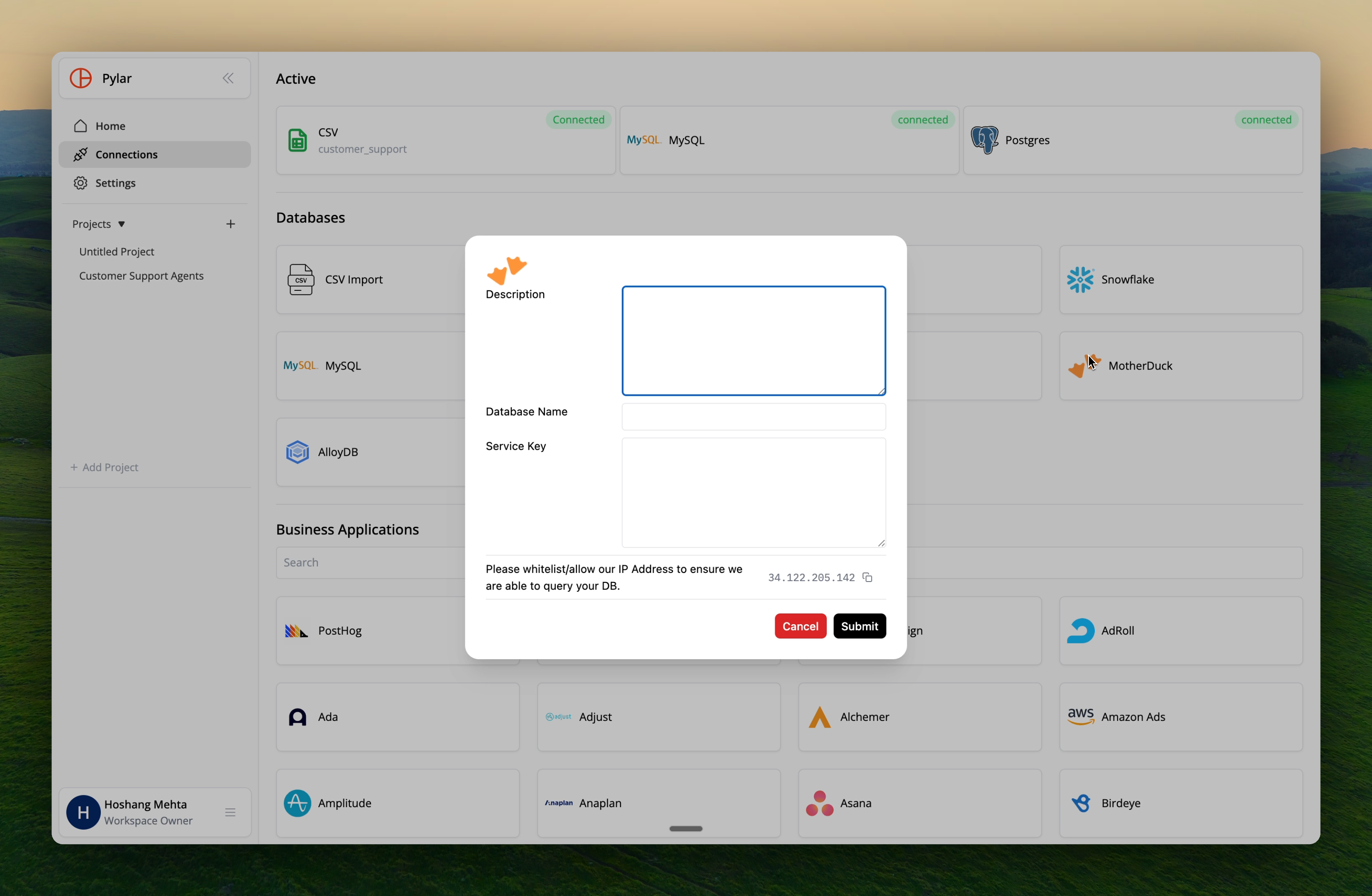
- You will be prompted to enter your service token
- Paste the token you copied from MotherDuck into the provided field
- Double-check that the token is complete and correct
Step 6: Confirm the Connection
- After pasting the service token, click on the “Confirm” button
- Pylar will validate the token and establish the connection
Step 7: Verify Connection
- You should now see that your MotherDuck account is connected to Pylar
- The connection will appear in your connections list
Querying Data from MotherDuck
Once connected, querying data is simple:Step 1: Go to Query Section
- Navigate to the query section in your Pylar workspace
- Open the SQL IDE
Step 2: Run a Query
Enter your SQL query to fetch data from MotherDuck:Step 3: View Results
Your query results will be displayed, showing how easy it is to access and analyze data from MotherDuck within Pylar.Troubleshooting
Issue: “Invalid token” error
Solutions:- Verify you copied the complete service token
- Check for any extra spaces or characters
- Ensure token hasn’t expired (regenerate if needed)
- Verify token has necessary permissions
Issue: Connection fails
Solutions:- Double-check service token is correct
- Regenerate token in MotherDuck if needed
- Verify MotherDuck account is active
- Check network connectivity
Issue: Data not appearing
Solutions:- Wait for indexing to complete
- Verify database and table names are correct
- Check service token has access to the data
- Review MotherDuck permissions
Best Practices
Token Security
- ✅ Keep service token secure
- ✅ Regenerate token if compromised
- ✅ Use dedicated tokens for Pylar
- ✅ Monitor token usage in MotherDuck
Connection Naming
- ✅ Use descriptive names:
motherduck_prod,motherduck_analytics - ✅ Include environment information
- ✅ Be consistent across your workspace
Next Steps
Now that MotherDuck is connected:- Creating Data Views - Create views using MotherDuck data
- Cross-Database Joins - Join MotherDuck with other sources
- Connection Security - Secure your connections
Create Views
Use your MotherDuck connection to create data views