Overview
Connecting Pylar to Redshift allows you to harness the power of your Redshift data for analysis and insights. Your data remains in Redshift—Pylar indexes it for easier querying and executes queries on your Redshift infrastructure.Prerequisites
- ✅ Pylar account with Analyst role or higher
- ✅ Amazon Redshift cluster access
- ✅ Redshift endpoint URL
- ✅ AWS username and password for Redshift
- ✅ Ability to modify security group settings (for IP whitelisting)
Step 1: Prepare Your Redshift Database
Before connecting, ensure:- Your Redshift database is accessible from outside your VPC network
- You have the Redshift endpoint URL
- You have AWS credentials (username and password) for Redshift
- You can modify security groups to whitelist IP addresses
This is crucial for allowing Pylar to query your data. If your Redshift cluster is in a private VPC, you may need to configure network access or use an SSH tunnel.
Step 2: Retrieve Endpoint Information
- Open your Redshift application or AWS Console
- Navigate to your Redshift cluster
- Copy the endpoint URL
Step 3: Navigate to Pylar Connections
- Switch to your Pylar workspace
- Click on the “Connections” tab located in the sidebar
- You’ll see the list of available data sources
Step 4: Select Redshift Connector
From the list of available data sources, select “Redshift”. The connection setup screen will open.Step 5: Enter Connection Details
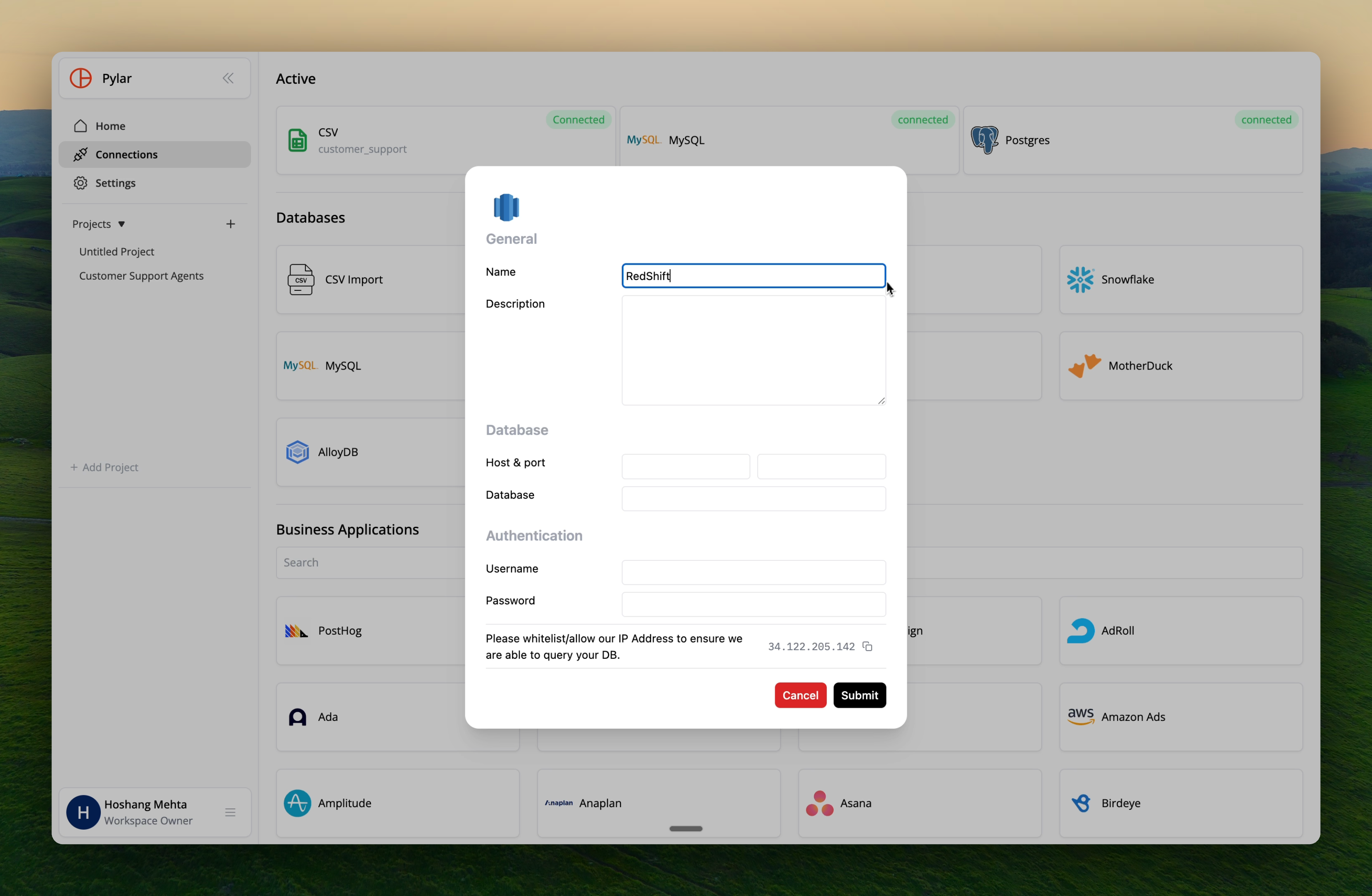
Endpoint URL
- Paste your Redshift endpoint URL into the endpoint field
- Remove everything after the colon (
:) in the URL
- Full endpoint:
my-cluster.abc123.us-east-1.redshift.amazonaws.com:5439 - After removing port:
my-cluster.abc123.us-east-1.redshift.amazonaws.com
Port
Enter the port number for Redshift. Default:5439
Note: If your endpoint URL had a different port, use that. Otherwise, use the default 5439.
Database Name
Enter the name of your Redshift database. Example:dev, production, analytics
Username
Enter your AWS username associated with the Redshift database. Note: This should be a user with appropriate permissions to query the database.Password
Enter the AWS password corresponding to your Redshift username.Step 6: Whitelist Pylar IP Address
Critical Step: Whitelist Pylar’s IP address to ensure seamless connectivity. Pylar IP Address:34.122.205.142
How to whitelist in Redshift:
- In AWS Console, go to Redshift → Clusters
- Select your cluster
- Go to Properties → Network and security
- Click on the VPC security group associated with your cluster
- In the security group, add an Inbound Rule:
- Type: Redshift
- Protocol: TCP
- Port: 5439 (or your custom port)
- Source:
34.122.205.142/32
- Save the security group rules
Step 7: Test Connection
- Click the “Test Connection” button
- Pylar will attempt to connect to your Redshift database
- If successful, you’ll see a success message
- If it fails, you’ll be prompted to make corrections to your database credentials
A successful connection test means Pylar can reach your Redshift cluster and authenticate. Verify all details are correct before proceeding.
Step 8: Save and Connect
Once the connection test is successful:- Click “Save” to save your configuration
- You’ll be prompted to give the connection a schema name
- Enter a descriptive name (e.g.,
redshift_productionoranalytics_warehouse) - Save the configuration
- Lowercase letters only
- Numbers and underscores allowed
- No spaces or special characters
Step 9: Wait for Ingestion
After saving:- Data indexing begins: Pylar starts indexing your Redshift data
- Processing time: This may take a while depending on the volume of data
- Notification: You’ll receive an email notification once data ingestion is complete
If your Redshift data doesn’t show up immediately, give it a few minutes. Large databases can take time to index. You’ll receive an email when the process is complete.
Using Your Redshift Connection
Once indexing is complete:Query Redshift Data
Reference your connection by the schema name you provided:Join with Other Sources
Join Redshift data with other connected sources:Troubleshooting
Issue: Connection test fails
Solutions:- Verify endpoint URL is correct (without port)
- Check port number (default 5439)
- Ensure IP address
34.122.205.142is whitelisted in security group - Verify database name exists
- Check username and password are correct
Issue: “Connection timeout” error
Solutions:- Verify Redshift cluster is publicly accessible
- Check security group allows inbound connections on port 5439
- Ensure IP address is whitelisted
- Review VPC network configuration
Issue: “Authentication failed” error
Solutions:- Verify AWS username and password are correct
- Check user has necessary permissions
- Ensure user is not locked
- Review Redshift user permissions
Issue: “Network or security block” error
Solutions:- Confirm IP address
34.122.205.142is whitelisted in security group - Check security group rules allow Redshift protocol
- Verify cluster is publicly accessible
- Review VPC and subnet configurations
Best Practices
User Account Security
- ✅ Create a dedicated Redshift user for Pylar
- ✅ Grant only SELECT permissions (read-only)
- ✅ Use IAM roles when possible
- ✅ Regularly audit user permissions
Network Security
- ✅ Whitelist only Pylar’s IP address
- ✅ Use VPC security groups for access control
- ✅ Monitor connection logs
- ✅ Review failed connection attempts
Next Steps
Now that Redshift is connected:- Creating Data Views - Create views using Redshift data
- Cross-Database Joins - Join Redshift with other sources
- Connection Security - Secure your connections
Create Views
Use your Redshift connection to create data views